How to create an email account on G-mail?
G-mail account create
Setting up an email account on G-mail is easier than people think. Before we go further to create an email account on G-mail, first you need to know what email is?
What is an email?
Email is the short form of electronic mail. Email sent messages including text, files, images, and other documents from one network to another.
Now let's talk about how to create an email account on G-mail. G-mail stands for Google mail and G-mail used by billions of people all over the world. You want to create a G-mail account you just need to go to www.gmail.com and sign up for your G-mail account.
But before creating an email account on G-mail, remember one thing and that is to create a G-mail account you have to have a Google account. Now head over to the G-mail website and how to see how you can create an account on G-mail.
How to create a G-mail account?
If you didn't create a Google account before then G-mail will redirect you to the Google account sign-up page when you first visit gmail.com. Because according to Google's policies you need to have a Google account to access any of their product and Gmail is a product of Google.
But don't worry nothing much there, you just need to provide your basic information to Google like your name, your date of birth, and your location that's it.
How to create an email account on G-mail step-by-step process with proper screenshot
This process of creating a G-mail account is more suitable when you using the Gmail app on your phone.
The process (create an email account on G-mail) you're learning is practically done on a android mobile phone.
Step 1. First, you need to head over to gmail.com or you can open the Gmail app after downloading from Google's play store. There is no much difference between opening a Gmail account using web browsers and apps.
Step 2. See the image below, you'll find an option "create account" on the lower left side of your screen, click that button.
Step 3. After clicking the button "create account", two options will pop up in front of your eyes. Click accordingly. If you want a Gmail account for your personal use then choose the "for myself" option or choose the option "to manage my business" in case you want to create that Gmail accounts for your business purposes.
Step 4. Now in the next step, you will see a page like the below screenshot you need to fill your first name in the first column and your last name ( surname) in the second column. Now it's time to click "next".
Step 5. In the next step, you'll ask to provide your date of birth and gender ( select gender from given options). Now click next.
Step 6. After completing step five, it's time to move to the next step of creating a Gmail account, which is to choose your Gmail address. Google will show you two to three random Gmail addresses inspired by your first name and last name provided in step number 4.
You can either choose any of the Gmail addresses or you can select the option "create your own Gmail address." I assumed that you'll select the last option.
Step 7. In the next step you need to create a strong password for your Gmail account. While cheating your Gmail account password, remember that you need to create a strong password with a mix of the letter, number, and symbol.
Step 8. You are almost done. Now it's time to choose whether you want to add your number to your Gmail account or not. You can choose from the given options or you can leave that as it is. Click done.
Feel free to share it on your social media handle.☺️







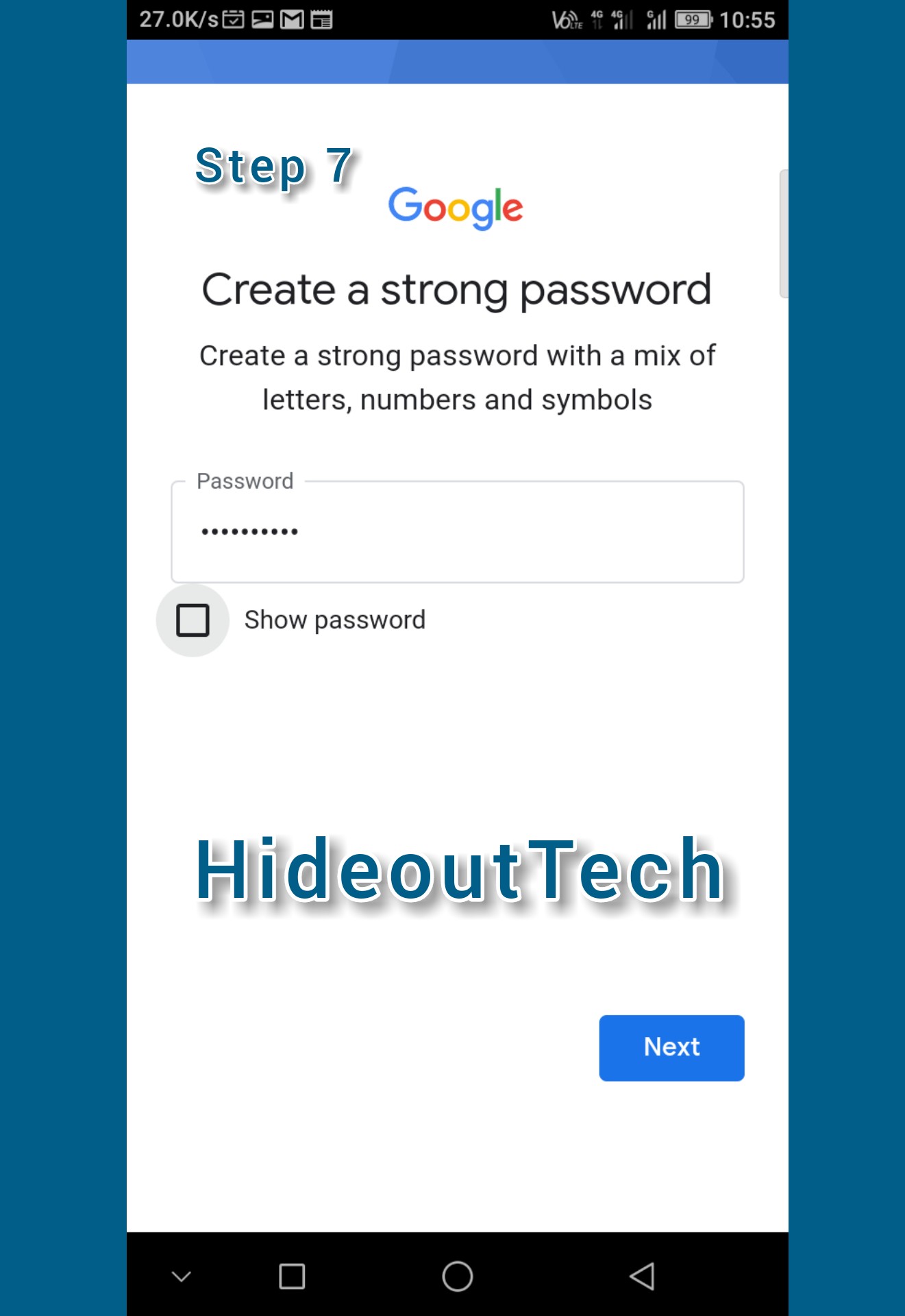

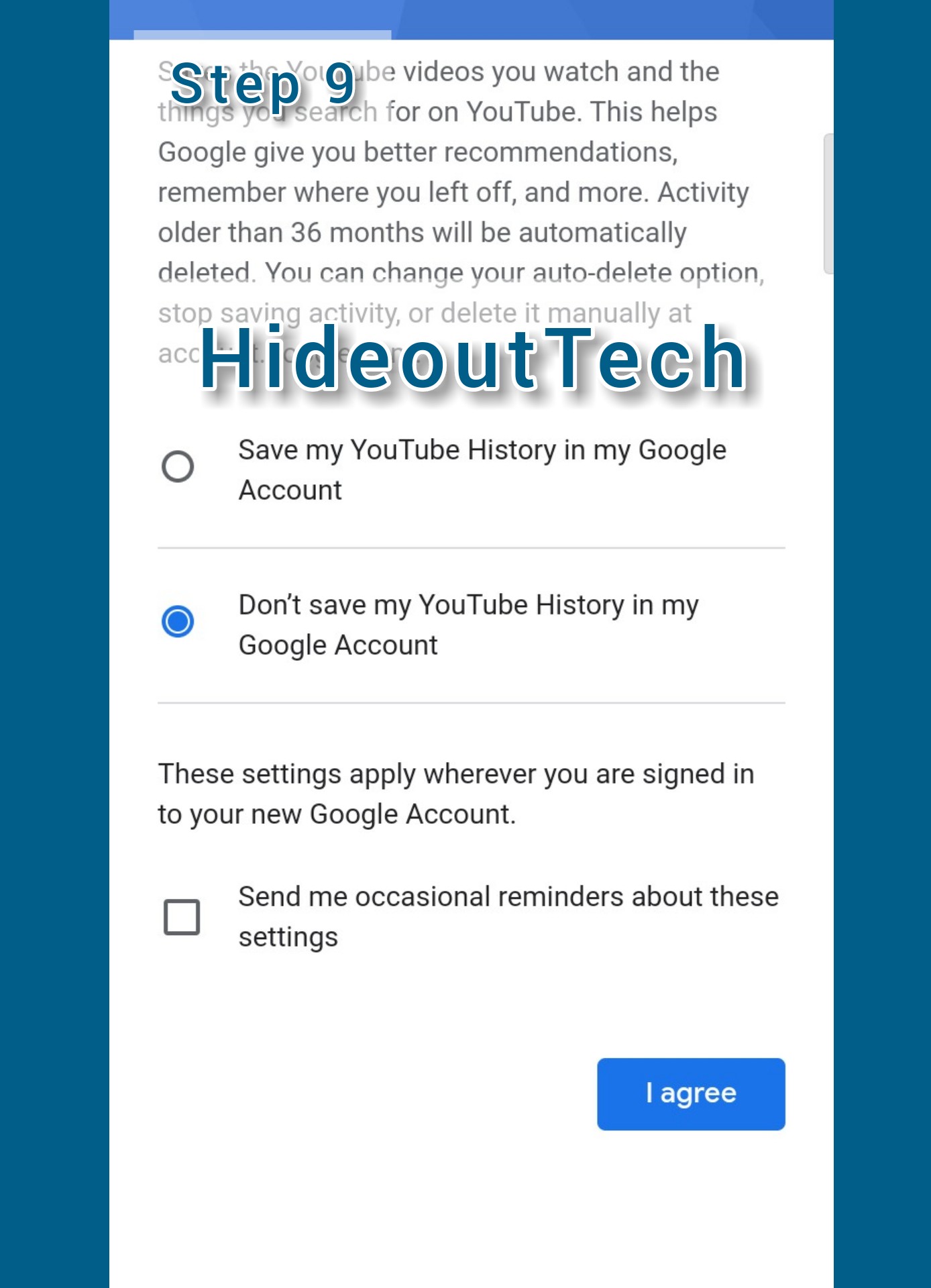
Comments
Post a Comment
We love comments and your opinion on the topic we posted, but any comments which are abusive to others, spread hatred, are racial, or hurt anybody will never be entertained. We keep our comments moderated to maintain the integrity of individuals. We reserve all rights to accept or reject comments.